Introduction
In order to make content viewable to people using the Employee View, apps, or workplace devices, content must first be added to a channel. This path presents an overview of how to create and add content to the library, and how to then aggregate content from the library into channels for publishing.
Prerequisites
To create content and add content to a channel, you need the following permissions:
- Author and Editor permissions give the ability to add content to the library
- Editor permissions further give the ability to add content items to channels if access permissions are given for the desired channels
Content and channels
The following path outlines the concepts and general steps needed to add content to channels for publishing.
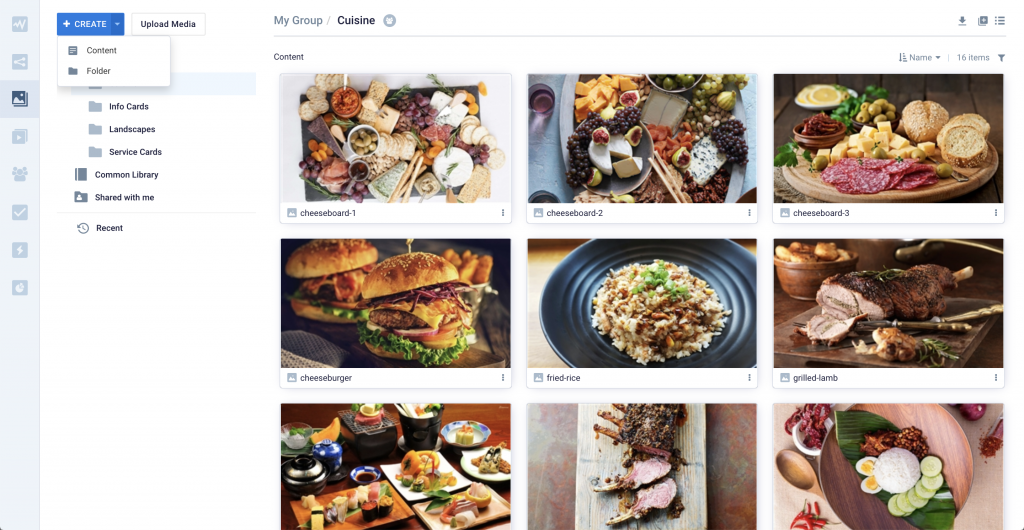
Add content to the library
The library is where you go to create or upload content. Content items are organized into folders, and can be further organized using tags.
- You can create your messaging with a card, and choose from the collection of ready-to-use card templates.
- You can also upload content such as images or videos directly into a folder.
Read our how-to guide on adding content to the library for more details.
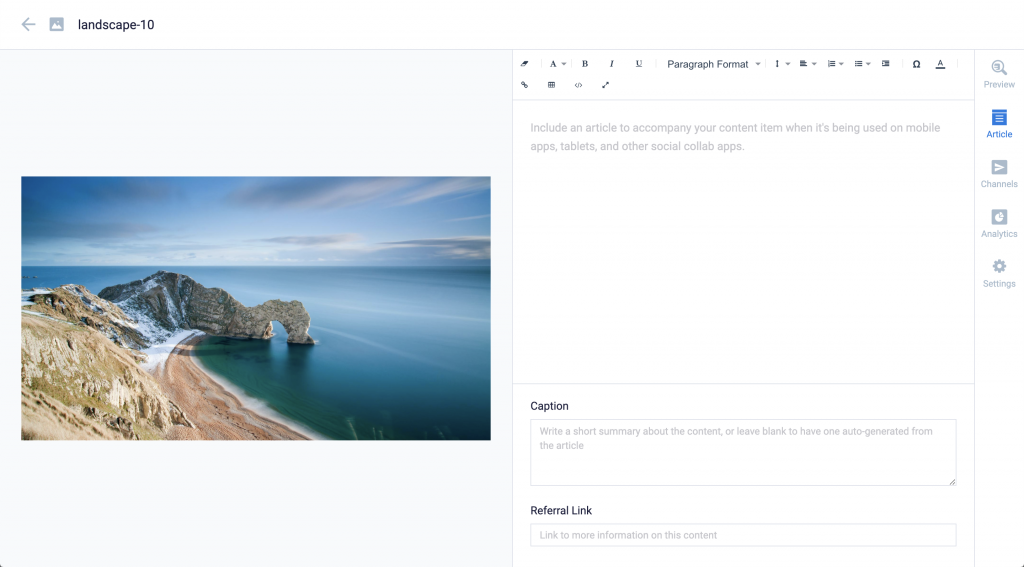
Add content details
Once you have created or added a content item, you can enter additional information for the content item in the form of an article. The article for a content item is viewable in the Employee View or in an app, and is a great way to provide additional information to audiences.
- A Caption is automatically generated from the Article, or you can enter the caption manually.
- The caption is displayed as the opening description for the content item when viewed in the portal or an app.
- You can also enter a Referral Link if you want to direct audiences to more information on a separate website.
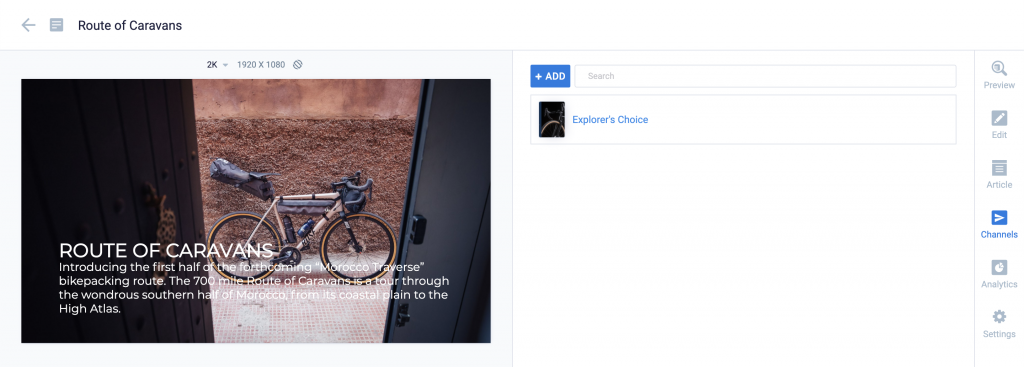
Add content to a channel
In order for a content item to be viewable, it needs to be added to a playlist channel so that it can be published. A playlist channel is used to aggregate content items together so that they can be easily viewed in the Employee View, or appear as a sequential playlist when viewed on workplace devices.
You can add your content to an existing channel, or you can add it to a new channel by quickly creating one in the same workflow. When adding content to a channel, you have the following options:
- You can set the content duration, start and end schedule, and define dayparting time blocks.
- You can set the content display properties and choose the type of transition to apply, the aspect ratio setting, and set frequency restrictions.
Read our how-to article on adding content to a playlist channel to see the different ways it can be done.
Publish content with channels
Once content is added to the channel, it will be available for viewing when the channel gets published. Channels can be published to users, enterprise messaging apps, the web, and workplace devices such as TVs and collaboration displays.
From here, you can further explore the publishing options that are available.
Congratulations!
You now have a basic understanding of how content can be prepared for publishing.
If you would like to discover more details about each of these workflows, you can go deeper by reading through the collection of how-to documentation.
What's Next?
As a suggested next step, we recommend that you learn how to invite your coworkers into Appspace so that you and the rest of your team can begin sharing content.
Alternatively, take your new found knowledge to the cloud.
Was this article helpful?