Introduction
In this guided path, you will learn how to enable and use the content approval workflow for playlist channels.
Enabling the content approval workflow gives publishers the ability to review any changes done by editors to the channel. With the approval workflow enabled, any changes to the playlist will be flagged for review by the channel publishers. Publishers will receive a notification when changes need to be reviewed, and once approved, the changes will take effect in the playlist channel.
The following actions are tracked with the content approval workflow:
- Content is added to a channel
- Content is removed from a channel
- Content is disabled in a channel
- Playout properties for a content item is updated in a channel
- Content sequence is changed in the playlist channel
The option to enable the approval process can be selected for each of the above actions.
Prerequisites
Before you begin, ensure that you have the following prerequisites met:
- You will need an Appspace cloud account.
- You will need Publisher permissions to enable the content approval workflow for a channel.
- Publisher permissions give you the ability to manage a channel in its entirety and how it gets published.
- Publisher permissions are granted by the administrator of the account, which will typically be the Account Owner.
- You already have one or more channels that you want to enable content approvals for.
Enable content approvals for a channel
When a playlist channel is first created, content approvals are not enabled by default. As a channel grows in size and requires a team of editors for regular content updates, the need to review and approve content changes before they get published will become significantly more important.
To enable content approval options for a channel, simply follow the steps below.
Select the channel to enable approvals
Select a channel that you have access to and click on Settings to access the Settings Overview. On the left side, click on Approval to review content approval options.
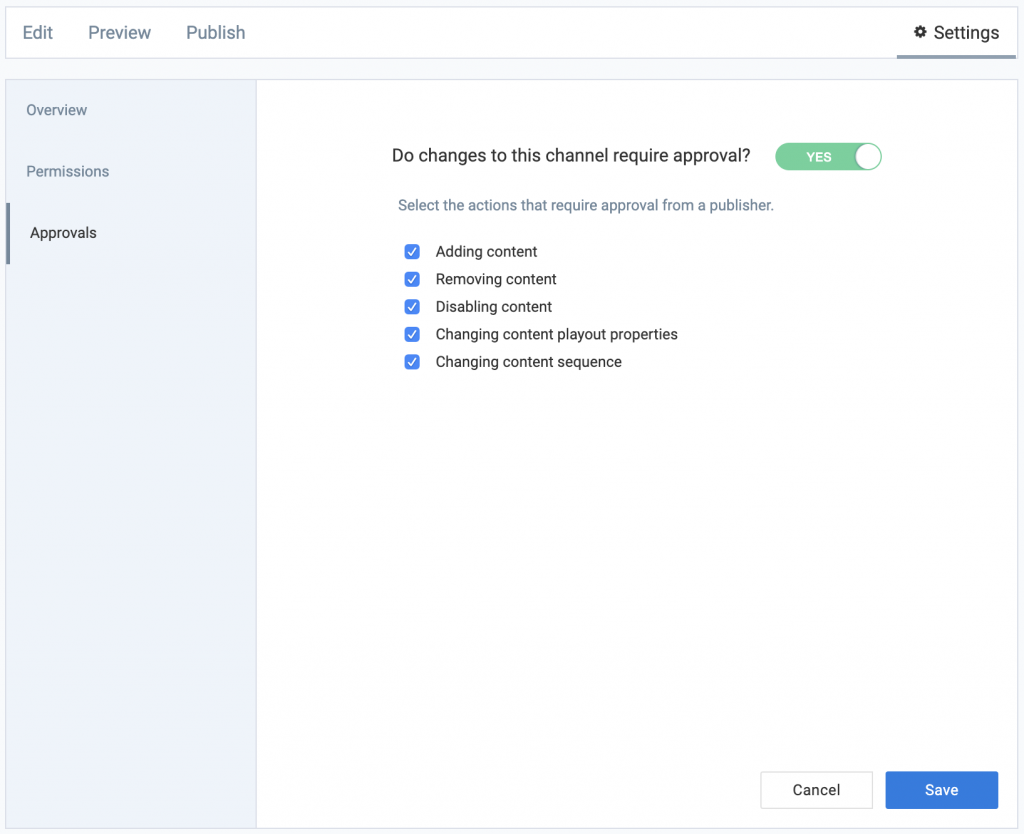
Enable approvals for the channel
By default, the approval workflow setting is disabled. To enable the approval workflow for any changes in a channel, set the switch to Yes. You will then see a list of actions that you can select to enable approvals for.
Set the approval options
There are a total of five actions that can be configured to require approval by a publisher before the changes can take effect. The actions are:
- Adding content
- Removing content
- Disabling content
- Changing content playout properties
- Changing content sequence
Select the appropriate actions that require approval by a publisher. You may select all of the actions if everything requires approval, or you can pick only specific actions that require approval.
Apply your changes
Once you have selected the actions you want to be approved for the channel, click on the Save button to save the approval workflow setting.
Congratulations!
You have successfully enabled the approval workflow for a channel.
Changes to the channel based on the actions selected for approval will now be flagged for review before it gets published. Only changes that have been approved will be published to the channel.
What's Next?
Deepen your knowledge of cards and channels by taking a look at more authoring paths and guides.
Was this article helpful?