This article provides instructions to configure and register Samsung Smart Signage Platform (SSSP) 6.0 Tizen v4 devices with Appspace App.
Prerequisites
- The device must meet the manufacturer’s minimum hardware and technical specifications. Please refer to Supported Devices & Operating Systems.
- An active Appspace account, with sufficient device licenses to register the device.
- Account Owner or Location Admin user roles with sufficient platform licenses.
- An active Internet connection.
- It is recommended that the device clock is set to automatically retrieve time from a Network Time Protocol (NTP) server, with the correct time zone, in order for it to sync correctly with the Appspace server.Note
- Appspace cloud servers by default retrieve time from an NTP server. If an Appspace on-premises server is used, ensure the server time is automatically retrieved by an NTP server.
-
Appspace has updated the timezone configurations, which now includes time zones other than GMT. This enables users with daylight savings to adjust the time accordingly.
For more information, please refer to the Appspace 7.1-ac.8 Release Notes
- Please ensure your network is configured to allow Appspace Approved URLs and the relevant network ports.On your proxy server, ensure our approved URLs are listed in the ‘How to set up networks with SSL content filters’ section in the following article: https://support.google.com/chrome/a/answer/3504942#sslinspection.
Configuring Samsung Smart Signage Platform (SSSP)
Follow the instructions below to configure the Samsung Smart Signage Platform (SSSP) device:
- On the Samsung Smart Signage Platform (SSSP) device, click Home on the remote control, and select the URL Launcher Settings.
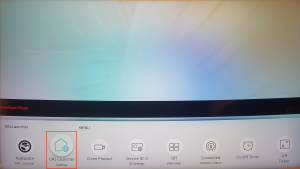
- In the URL Launcher Settings window, enter the following URL in the Install Web App field, and click OK. Install Web App : https://cloud.appspace.com/device/tizen
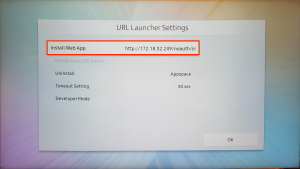 NoteFor deployments without internet access, download the Appspace App for Samsung Tizen SSSP 6 (appspace-tizen.zip) package from your Appspace cloud account, by navigating to System > Downloads from the Appspace menu.
NoteFor deployments without internet access, download the Appspace App for Samsung Tizen SSSP 6 (appspace-tizen.zip) package from your Appspace cloud account, by navigating to System > Downloads from the Appspace menu.- Once downloaded, extract and upload the following appspace-tizen.zip files to your webserver:
- Appspace.wgt
- SSSP_CONFIG.xml
- Get the internal webserver URL link, and enter it in the Install Web App field in Step 2.
- Once downloaded, extract and upload the following appspace-tizen.zip files to your webserver:
- Once installed, click the Appspace URL Launcher from the menu bar to launch the Appspace App.
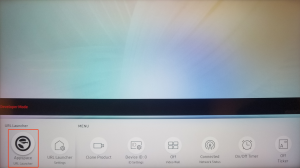 NoteOn certain Samsung Smart Signage Platform (SSSP) devices, the URL Launcher must be enabled before it can be used. To do this, click MENU > System > Play via > URL Launcher from your device.
NoteOn certain Samsung Smart Signage Platform (SSSP) devices, the URL Launcher must be enabled before it can be used. To do this, click MENU > System > Play via > URL Launcher from your device. - Once Appspace App is launched and displays the registration screen, you may proceed to Register your device. NotePlease use the remote control, or on-screen keyboard, as physical USB keyboards may not be supported.
Limitations
The following are some known issues and limitations:
- Appspace recommends that audio or video with audio are not displayed, as there are limited controls for volume which could be disruptive during playback.
SSSP Tizen 6.5 Limitations
- Display orientations are limited to only Portrait or the standard 90-degree Landscape orientation during playback. All other display orientations are not supported.
- When displaying back-to-back video content, the device skips the second video while displaying a blank screen, and proceeds to play the third video.
Was this article helpful?