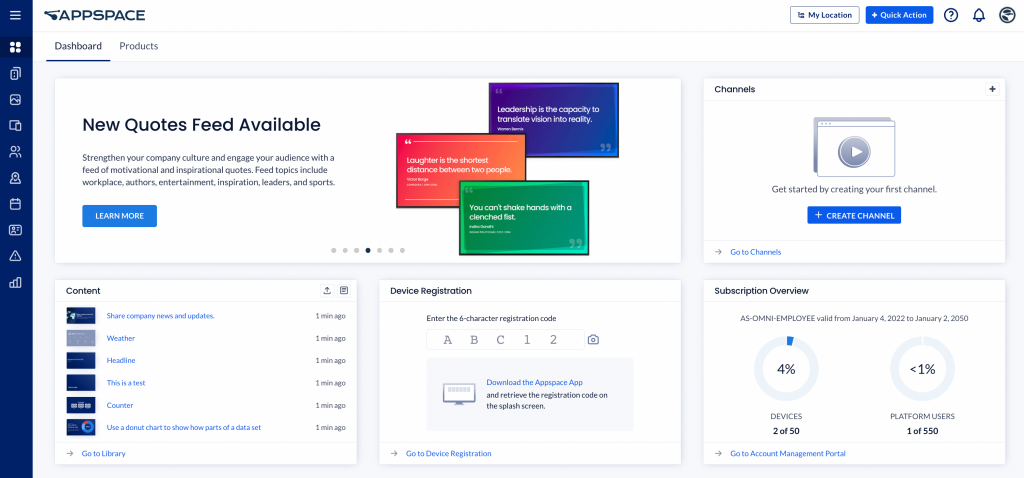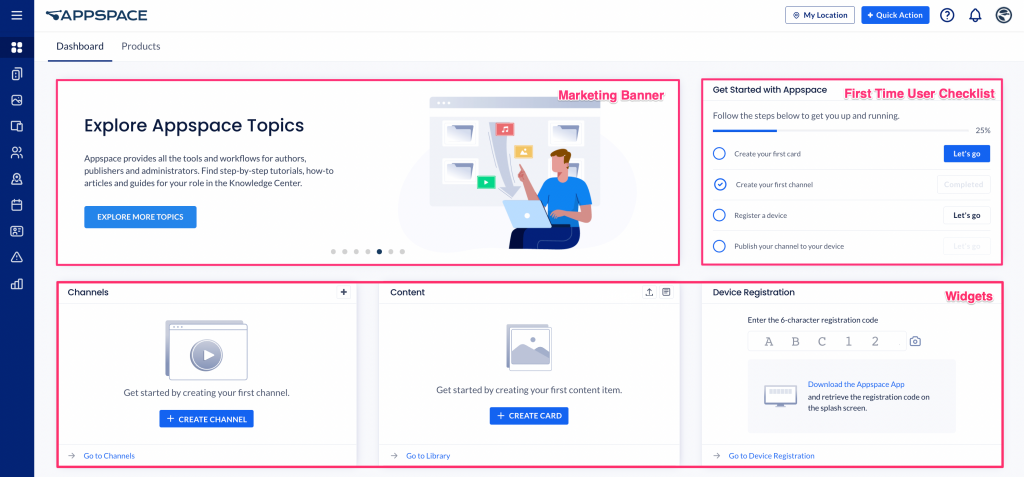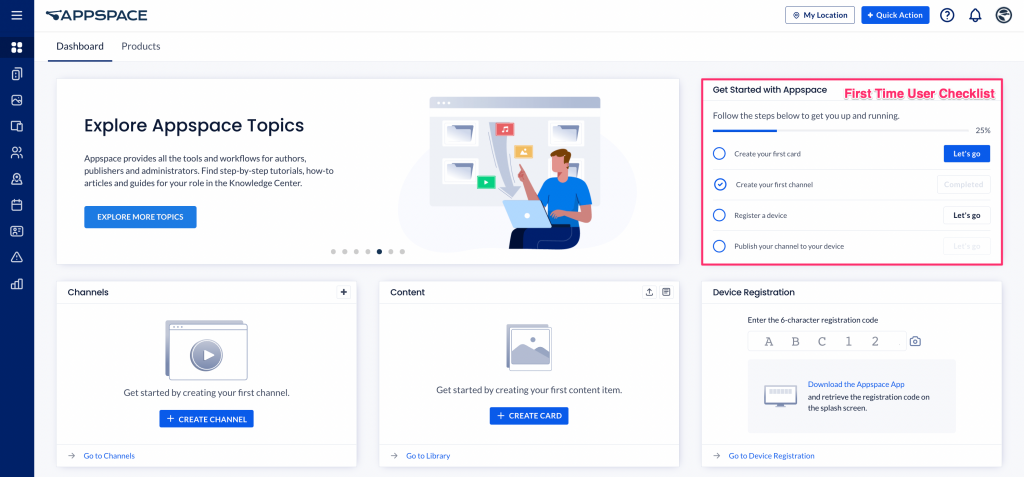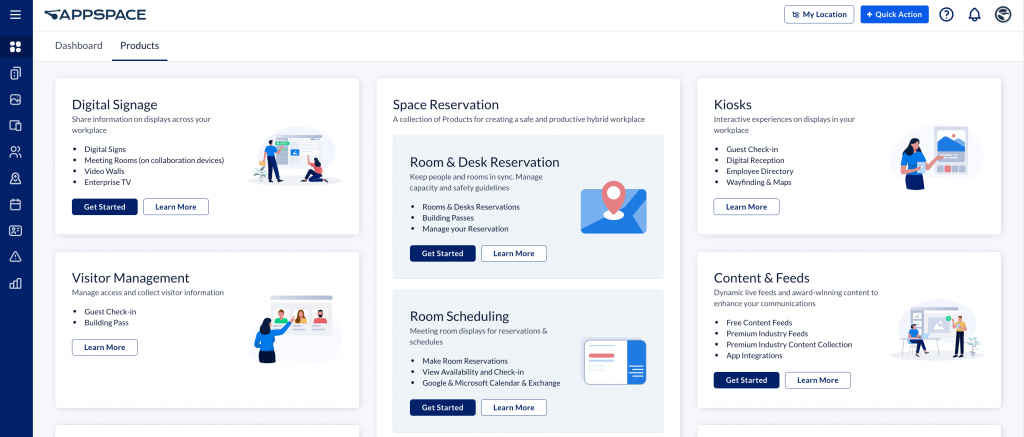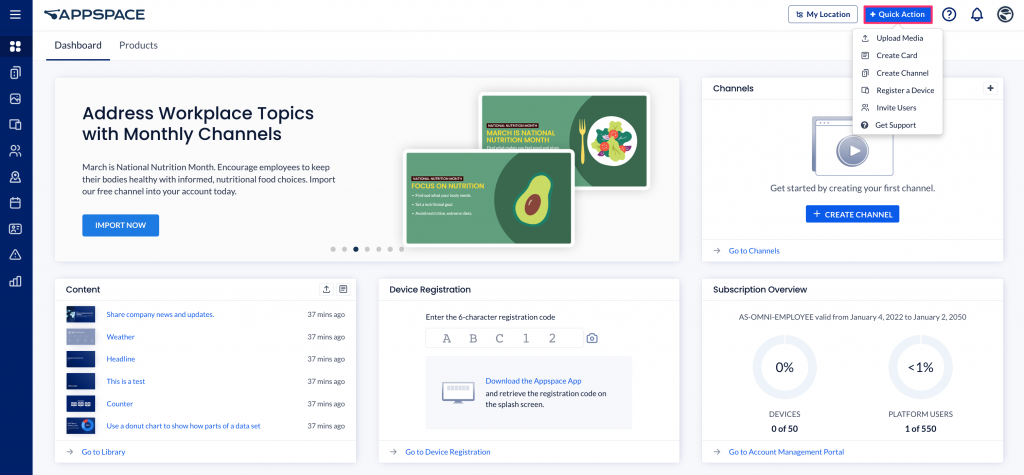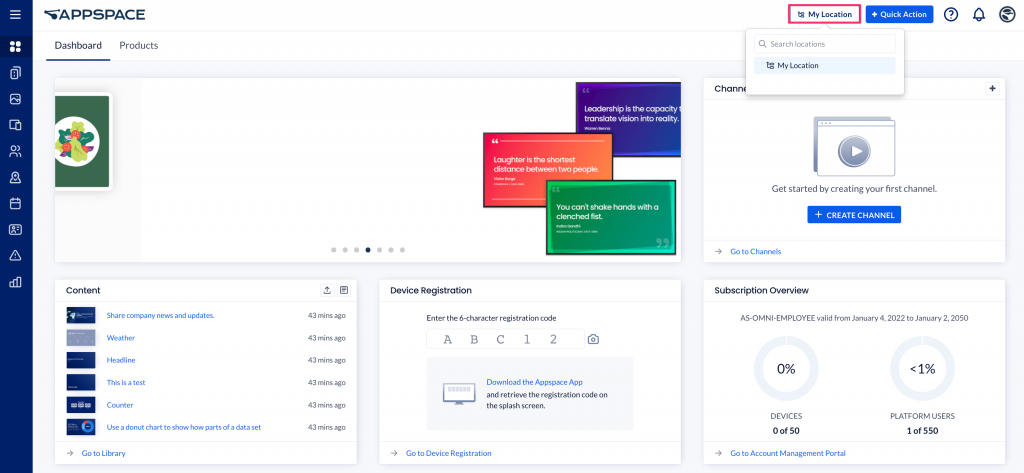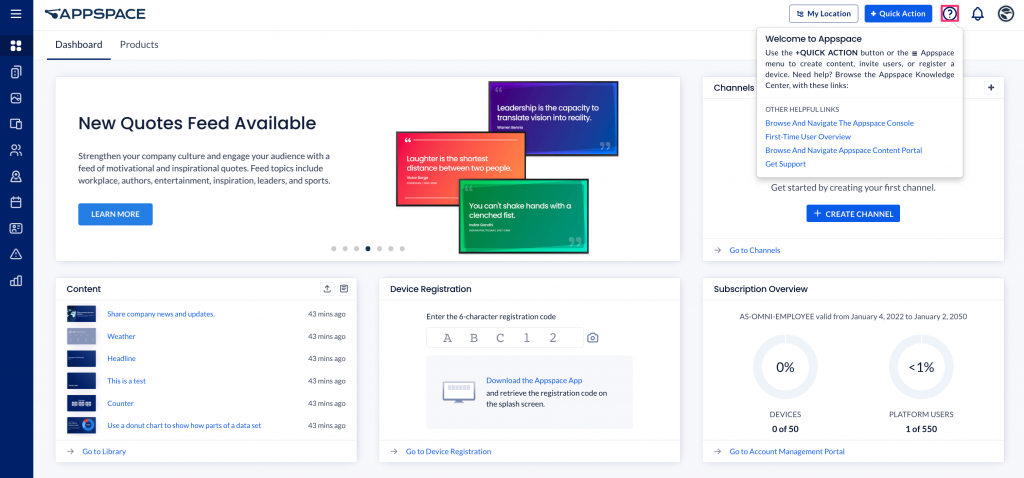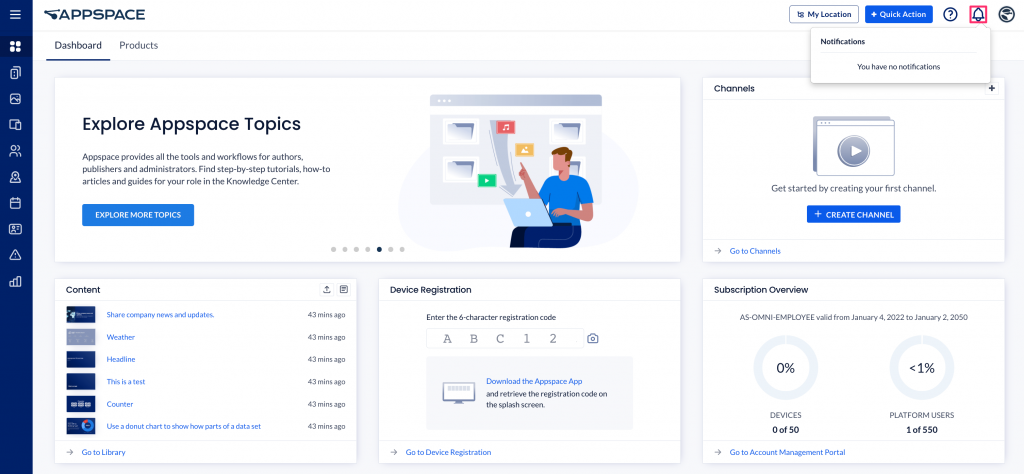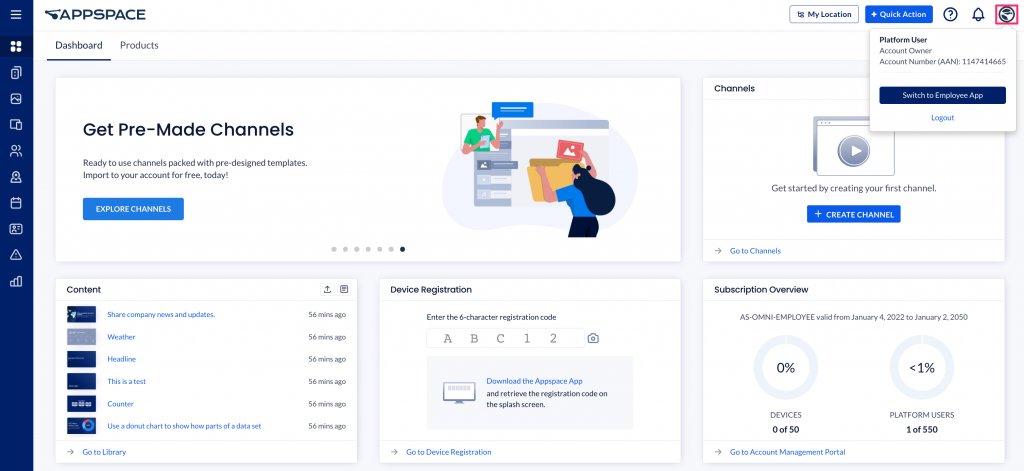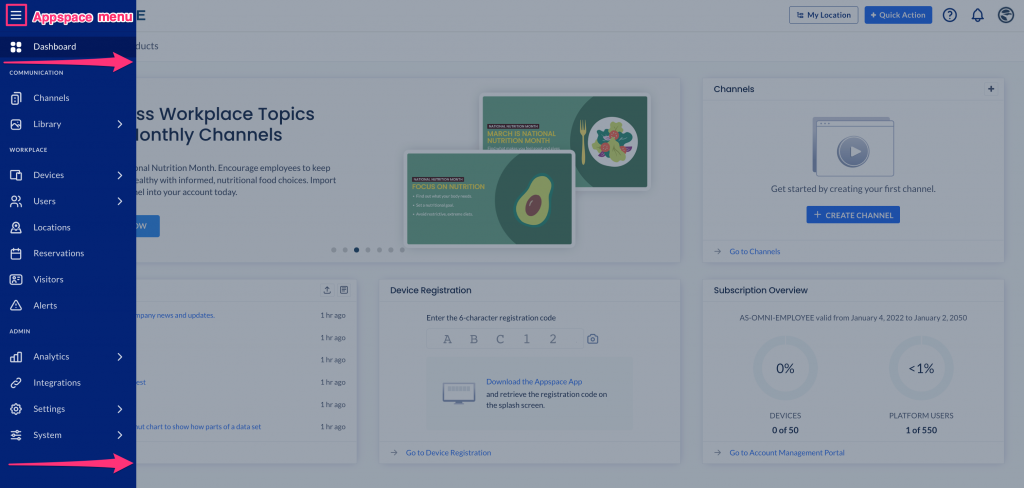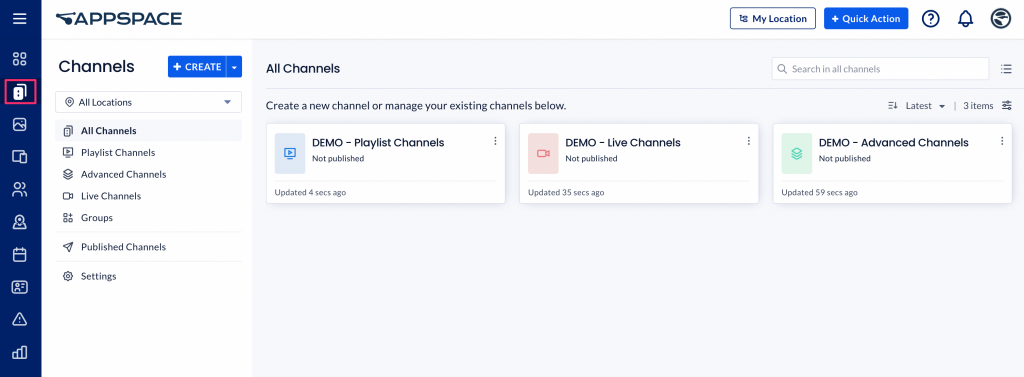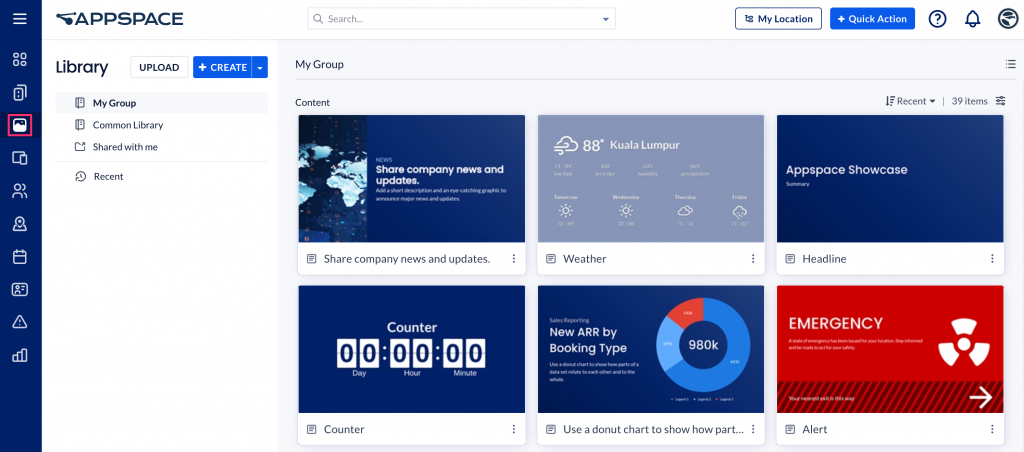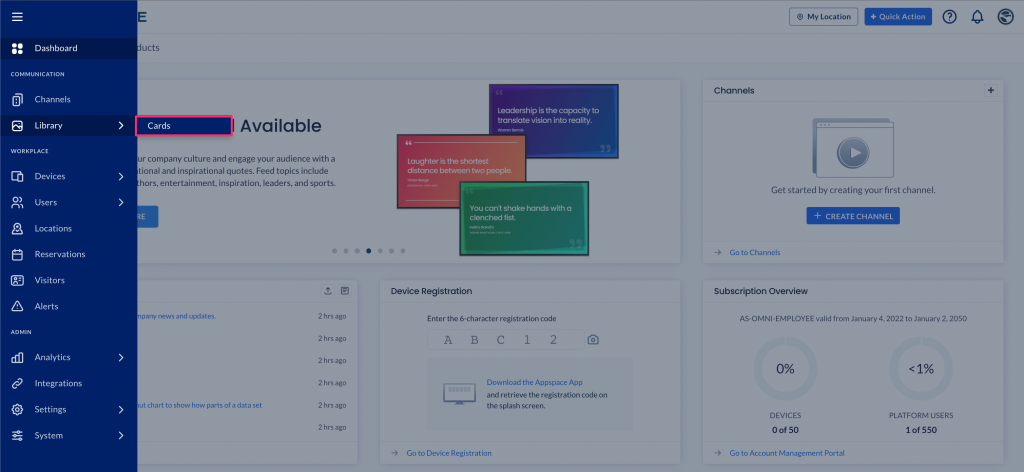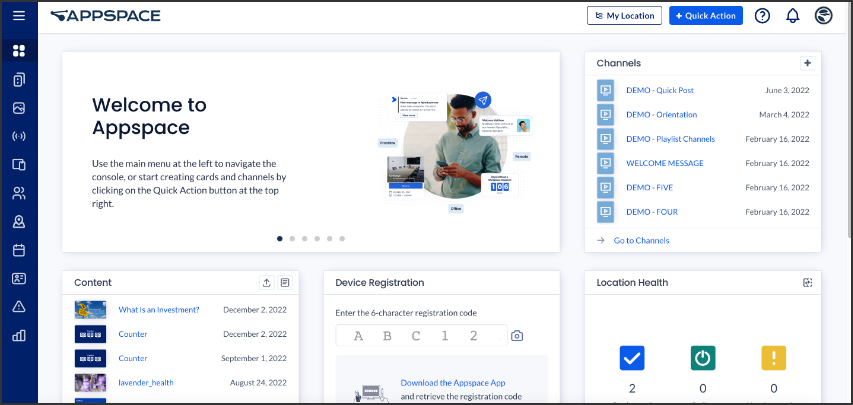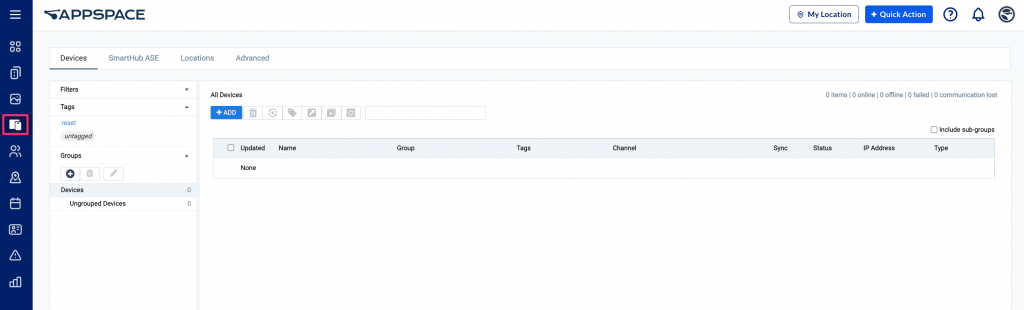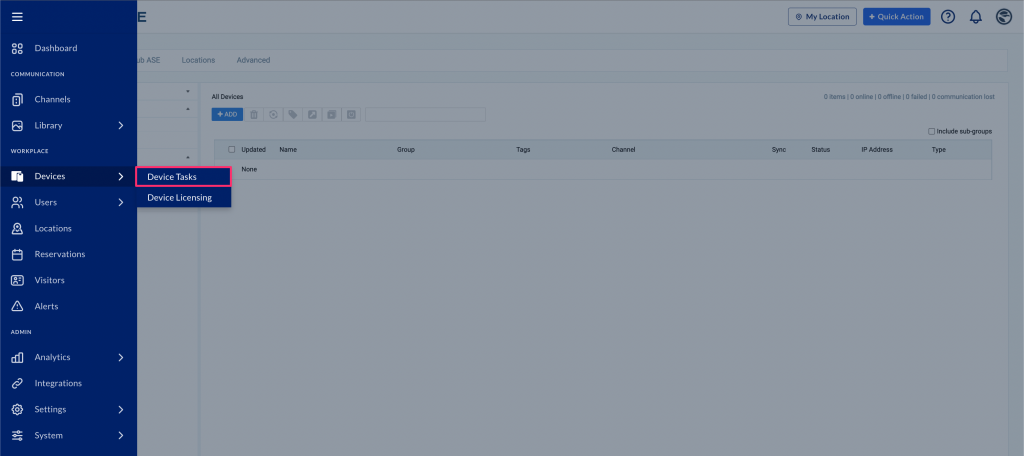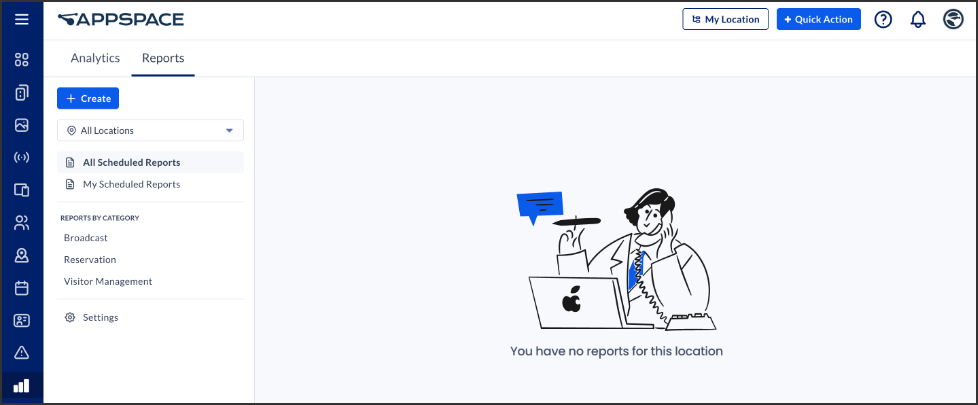The Account Owner (as referred to in this article) is not to be confused with the Appspace cloud services account owner. The Account Management Portal is only accessible by the Appspace cloud services account owners. However, any Appspace user added to this system by the primary account owner will be able to access the support portal. Refer to Grant User Access to Support Portal.
Dashboard
The Appspace console dashboard is designed with the Appspace 8 UI architecture. This scalable architecture provides easy navigation for first-time users, with workflow shortcuts that allow users to directly jump into their respective areas of focus.
Dashboard Tab
The Dashboard tab displays personalized widgets streamlined that are tailored to the current user for the user after logging in.
The Dashboard displays the following widgets:
- Marketing Banner
- First Time User Checklist
- Channels
- Content
- Pending Approvals
- Device Registration
- Location Health
- Device Status
- Subscription Overview
First Time User Checklist
The First Time User Checklist (FTU) is a simple high-level checklist that is displayed when an Account Owner logs in to the Appspace console for the first time. The FTU checklist appears as a widget on the dashboard until all tasks have been completed.
This checklist lists four primary tasks that are ideal for new users to complete to help users get acquainted with Appspace quickly. Clicking Let’s Go will perform the following tasks:
- Create your first card
- Create your first channel
- Register a device
- Publish your channel to your device
Products Tab
Appspace further improves the first-time user experience by introducing the Products tab for Account Owners or Location Admins that are logging in for the first time. Apart from the FTU checklist, the Products tab provides access to Appspace’s latest product offerings and relevant workflows.
The Products tab lists down all of Appspace’s current product offerings with a short description and use case, together with the Get Started button that initiates the product workflow. The Learn More button provides additional information about the product by launching the relevant Appspace product site.
The Products tab also announces new products on the Appspace platform. The following Appspace products are currently available, with more planned for the future:
-
- Digital Signage
- Space Reservations
- Room & Desk Reservations
- Room Scheduling
- Schedule Board
- Kiosks
- Visitor Management
- Content & Feeds
- Enhanced Services
- Employee View
Top Navigation Bar
The following describes the control buttons on the top Appspace navigation bar.
Quick Action
Appspace’s all-new interface now includes a cool new feature – the Quick Action button, located in the top navigation bar. The menu provides shortcut links to key workflow areas in the Appspace console, and helps you quickly create a card, a channel, or even register your device.
The menu consists of the following actions:
- Upload Media
- Create Card
- Create Channel
- Register a Device
- Invite Users
- Get Support
Locations
The My Locations drop-down displays your current location and allows you to change to a different location. After you change the location, the libraries, channels, users and devices displayed will be updated according to what is in the selected location.
Help
The Help (![]() ) button displays a short description of the feature/page that you are in. Select a feature from the Appspace menu (☰) or the Quick Action button to access the specific feature. Select the Help button while on that feature page (e.g. Channels) to display links to the related Knowledge Center articles.
) button displays a short description of the feature/page that you are in. Select a feature from the Appspace menu (☰) or the Quick Action button to access the specific feature. Select the Help button while on that feature page (e.g. Channels) to display links to the related Knowledge Center articles.
Notifications
The Notifications icon displays notification alerts on user activity, user group or user invitation activity, or content approval requests.
User Profile
The User Profile icon displays your user name and the user role assigned to you. Users may also switch to the Employee View portal, which is a newly launched central place for users to view corporate content that has been published to them. Users may access the portal via the Switch to Employee View button.
Users may also log out from here.
Appspace Menu
The streamlined Appspace menu (☰), nested in the top-left corner of the Appspace console, is now available with a clearly visible side navigation bar. The following features are listed within the 3 following sections, based on the user roles and functions:
- Communication – contains content management features, that are suited for Publishers and Authors.
- Workplace – contains user, device, and location (network) administrator features, that are managed by the Location Admin.
- Admin – contains platform administrator features, that are only available to the Account Owner.
The ☰ Appspace menu consists of the following features within the respective groups:
- Dashboard
- COMMUNICATION
- Channels
- Library
- Cards
- Broadcasts
- WORKPLACE
- Devices
- Device Tasks
- Device Licensing
- Users
- SAML / SCIM Attributes
- Locations
- Reservations
- Visitors
- Alerts
- Devices
- ADMIN
- Analytics
- Reports
- Integrations
- Settings
- App Configuration
- Account Settings
- System
- Audit Logs
- Downloads
- Support
Below is a brief description of the main menus available:
Communication
Channels
Upload content such as cards and media in simple playlists, stream and broadcast live videos with a live channel, or create advanced channels with scheduling and custom layouts – all here in Channels. Organize these in channel groups and view them in interactive mode via your Appspace App.
Library
Create fully customizable cards, upload images and videos, and add links to external content such as web pages in the Library. Organize your content privately in folders, or in individual libraries for each user group you belong to, and share them with your peers.
Cards
Administrators can customize themes and templates according to your organization’s corporate colors, fonts, imagery, and styles, and lock these changes, making it easy for users to create cards with a predefined template in the library.
Broadcasts
Administrators can now send urgent and important messages to devices and users via screen takeover, user notifications, and highlighted messages within the Appspace Employee View, using either specific targeting criteria or all users.
Workplace
Devices
Manage all your devices and networks in one place in Devices. Register devices and categorize them in device groups with tags, and assign channels to the devices. Also, create networks and sub-networks for users in your organization, and set permissions.
Device Tasks
Monitor, manage, and configure your devices using task templates provided by Appspace in Device Tasks. Available tasks include changing the default log level, updating the device firmware, installing custom fonts, rebooting a device, or sending RS232 commands.
Device Licensing
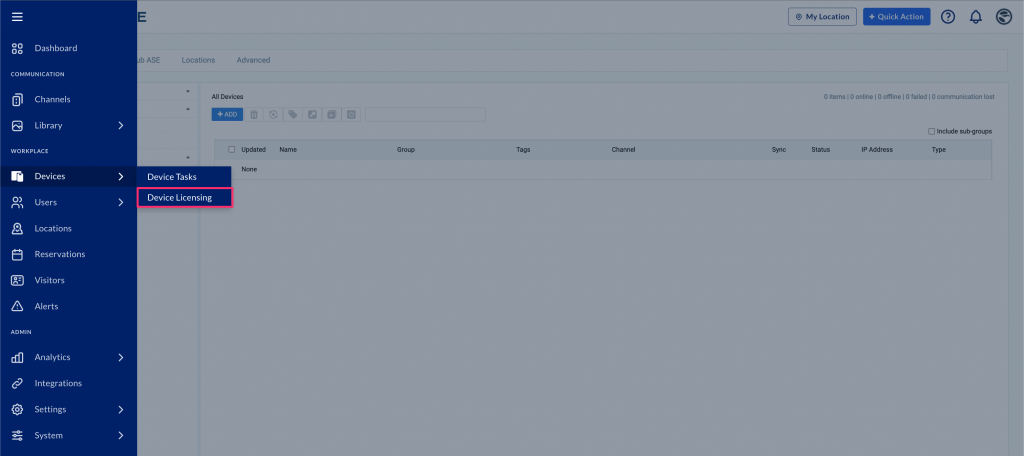
Assign and manage content licensing for devices to display Appspace premium content, such as on TV screens. Appspace provides access to premium content created by subject matter experts, such as industry feeds, news feeds, and industry content collection templates.
Users
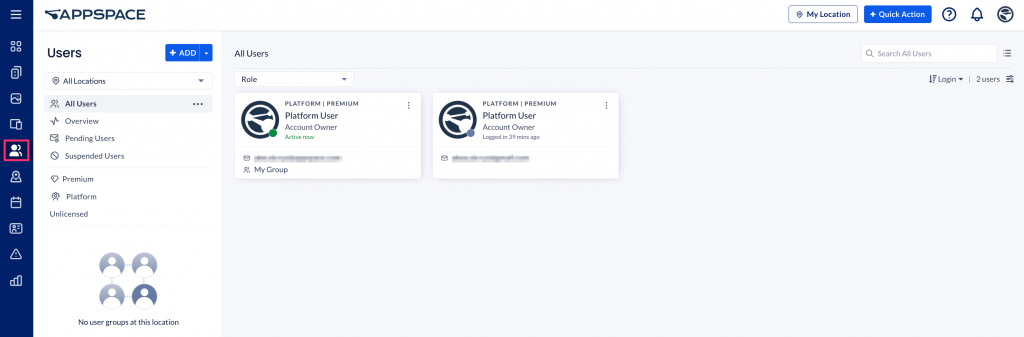
Invite and add users to your Appspace account in Users. The Users module in the Appspace console is where administrators invite and manage user accounts and roles. You can add a user to multiple user groups, which will give the user multiple access points to content, spaces, and networks.
SAML / SCIM Attributes
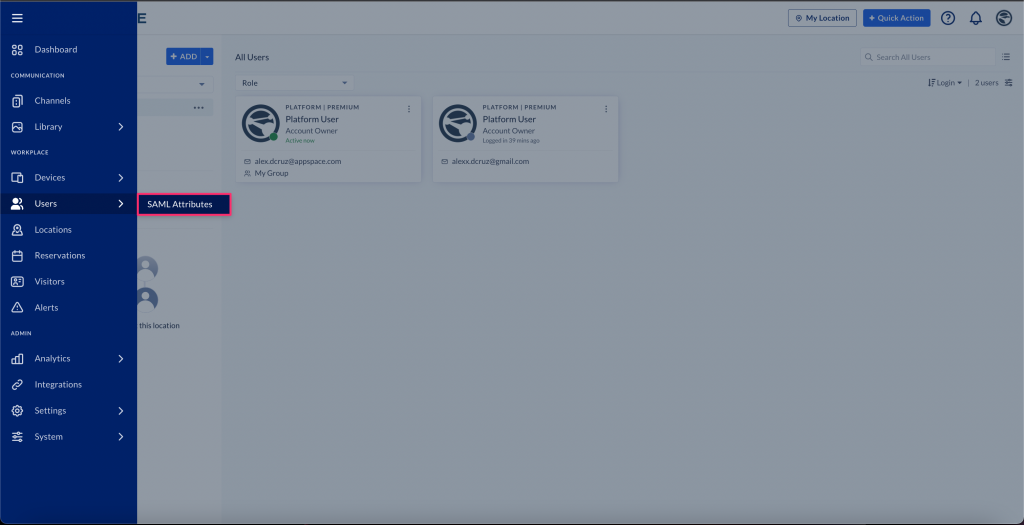
Configure SAML or SCIM attributes that is used together with the Just-In-Time provisioning feature, allowing employees to be quickly assigned with the user roles, licenses, and user groups as soon as they activate their user profiles. This provides greater flexibility in publishing targetted content, or for performing selected system functions.
Locations
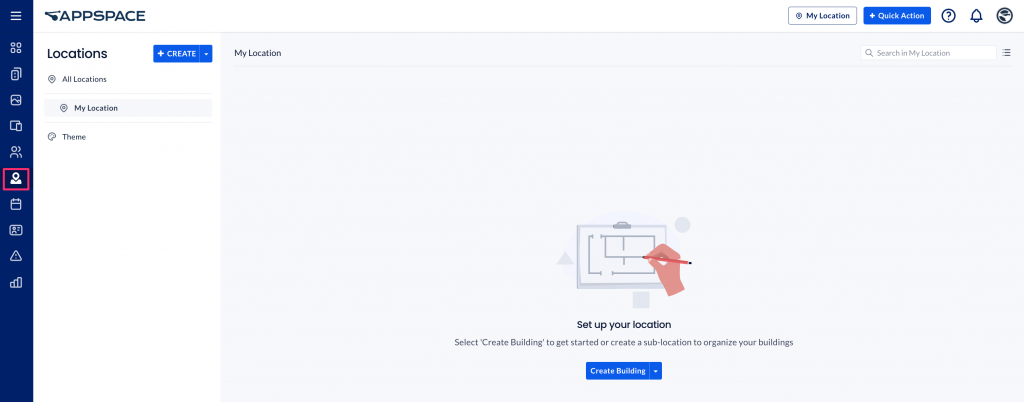
In Locations, upload and create floor plan maps and group them into a geo location, campus location, or building location. For each floor plan, manage locations for zones, rooms and other points of interest, such as meeting rooms, lifts, halls, exits, and much more. Set up wayfinding for kiosk and room scheduling experiences.
Reservations
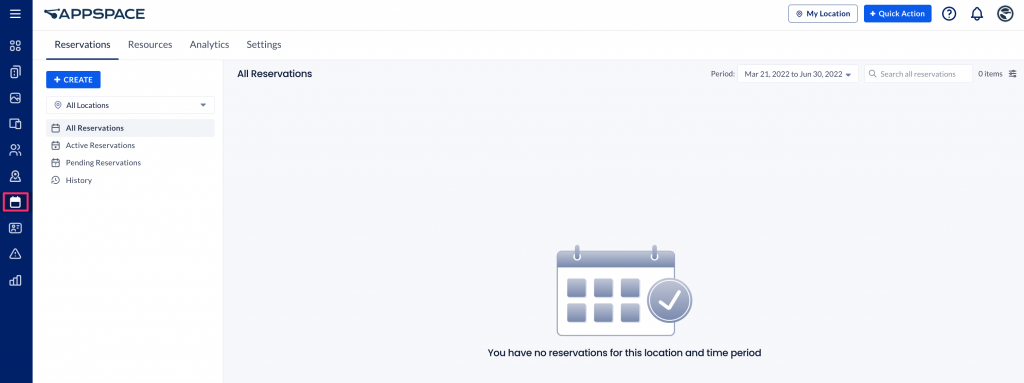
Create and manage reservable workspace resources such as offices, meeting rooms, desks, and much more for Space Reservations. Appspace provides the necessary tools for you to create the inventory of all workspace resources, manage maps and upload floor plans for buildings and campuses. After all available resources and workspaces are set up for a good end-to-end reservation experience, employees can then search for available workspaces and start making reservations.
Visitors
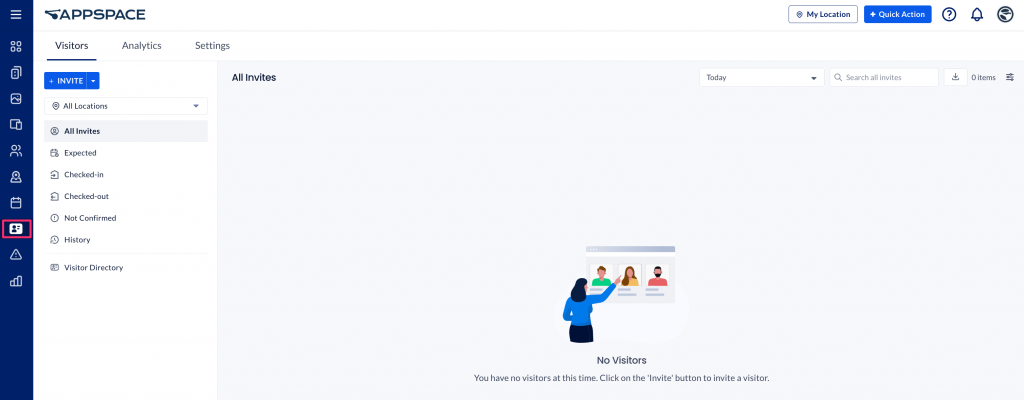
Configure the Visitor Management system to manage the flow of visitors (external users) and employees for meetings and company events. A visitor could be an employee from another facility, division, or subsidiary within your company, or from an external corporate entity. Invite them to a workplace configured with Appspace features such as self-check-in features, interactive kiosks, and visitor data collection.
Alerts
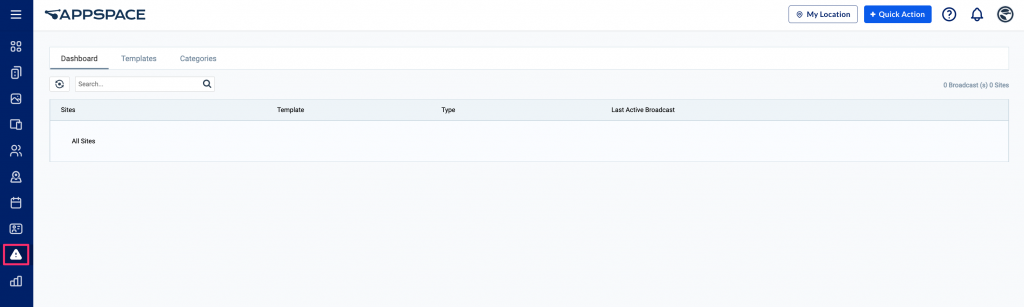
Alerts is where you create critical messages such as weather warnings or emergency announcements to target devices. These are broadcast system-wide immediately or at a scheduled time via advanced channels.
The alert broadcast will automatically take over the channel that is currently running on the device and display a full-screen message.
Admin
Analytics
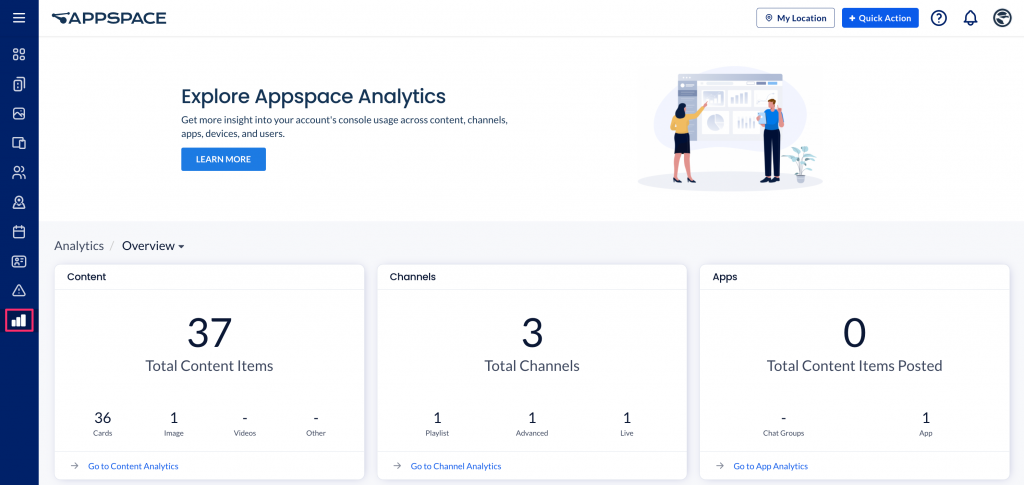
Analytics gathers console-based statistics for content, channels, enterprise messaging apps, users, devices, and the new Employee View. Users will also have the option to click on each widget to view detailed statistics and filter data according to any selected time period.
Reports
Organizations can use the raw metrics, utilisation metrics, and trending data collected from Analytics, which includes reservation, resource, visitor, and much more data, to generate a spreadsheet that can be downloaded instantly or scheduled to run at a later time.
Integrations
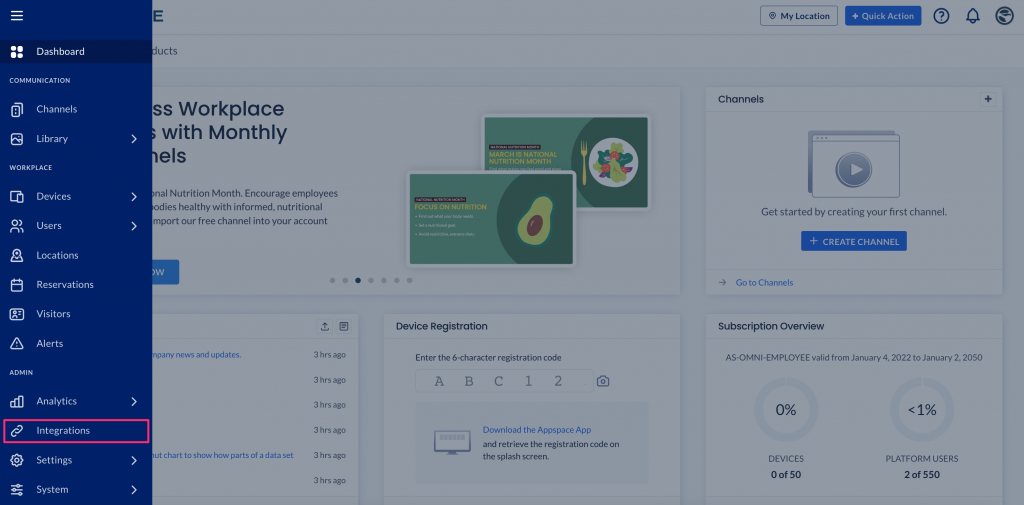
The Integrations feature includes the Passports tab that allows users to create an authenticated passport connection for third-party platforms and services (such as Enterprise Messaging Apps), that allows Appspace to display external content and data. All third-party authentication and token configuration will be placed here in upcoming releases.
Settings
App Configuration
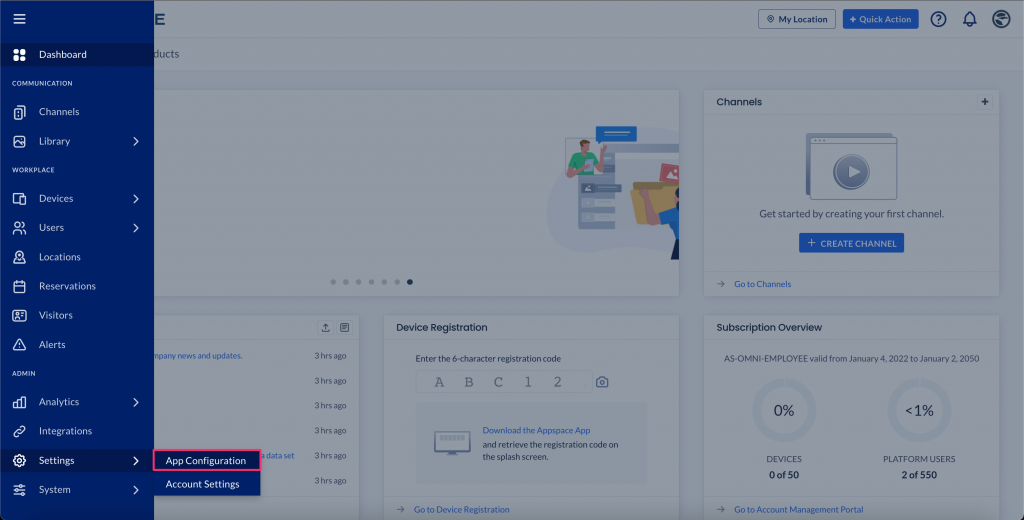
Under App Configuration, administrators or Account Owners can make additional configurations such as adding new EPG providers, configuring remote control profiles, and changing the Appspace App background theme.
Account Settings
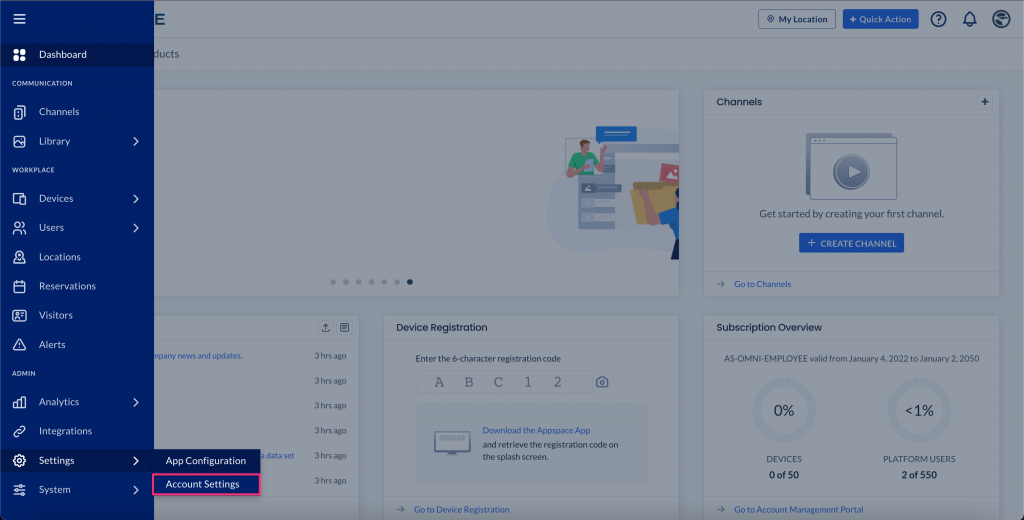
Under Account Settings, administrators can personalize their logo and sidebar colors, set their time zones and view their Google Analytics Tracking ID, or view their subscription information and license in the Account Management Portal. The Account Management Portal is only accessible by Appspace cloud services account owners.
System
Downloads
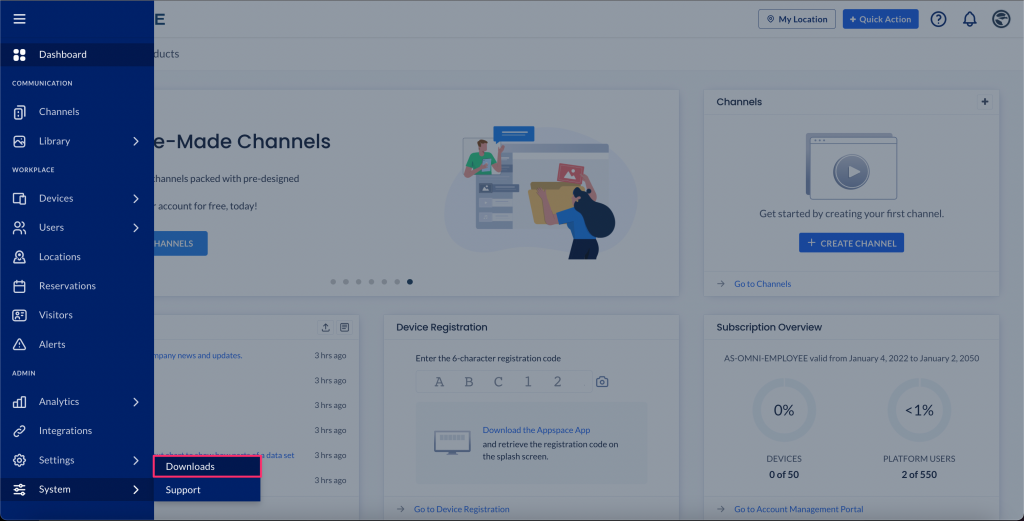
The Downloads page contains the links to the installers and guides for the latest versions of Appspace App and installers, such as the Appspace App for Android, iOS or Appspace installers for Windows and macOS. The availability of downloads depends on your subscription.
Support
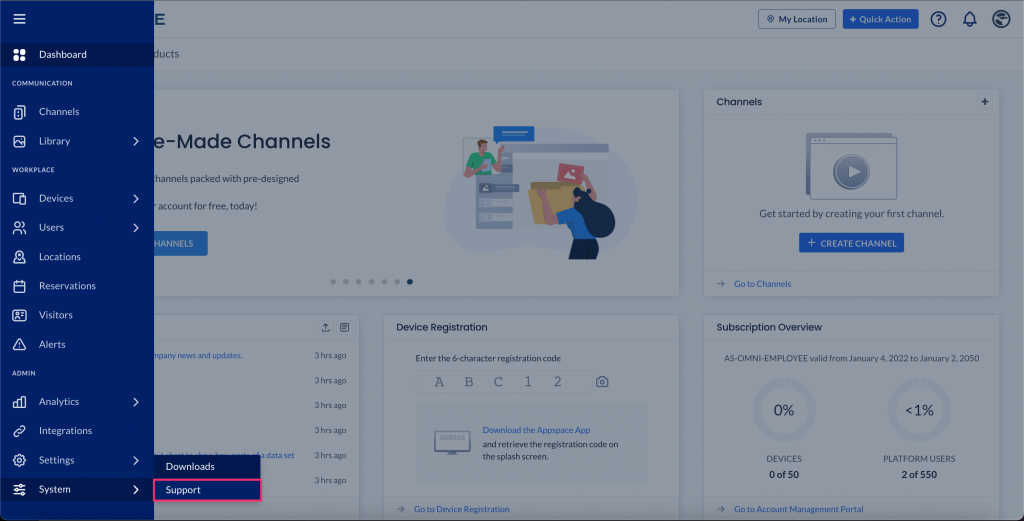
The Support page contains the description and link to the Account Management Portal, , and to create a case to the Appspace Support Portal for help with the Appspace platform or App.
The Account Management Portal is only accessible by Appspace cloud services account owners. However, any Appspace user added to this system by the primary account owner will be able to access the Support Portal. Please refer to Grant User Access to Support Portal for more information.
Was this article helpful?