Introduction
Content can be made publicly available outside of enterprise messaging apps or the Employee View by publishing them to the web. When content is published to the web, a public link to the channel is created and accessible by anyone on any browser. People don’t have to be signed in as an Appspace user to see the channel as it is available publicly. This method of publishing is recommended for quickly sharing content with remote workers, customers, partners, or for demo purposes.
Note: Channels viewed via the web link will be streamed, incurring bandwidth overhead, and thus we recommend using this option prudently.
Prerequisites
In order to publish content to the web, you need the following permissions:
- Publisher permissions give the ability to manage and publish channels.
Configure and publish to the web
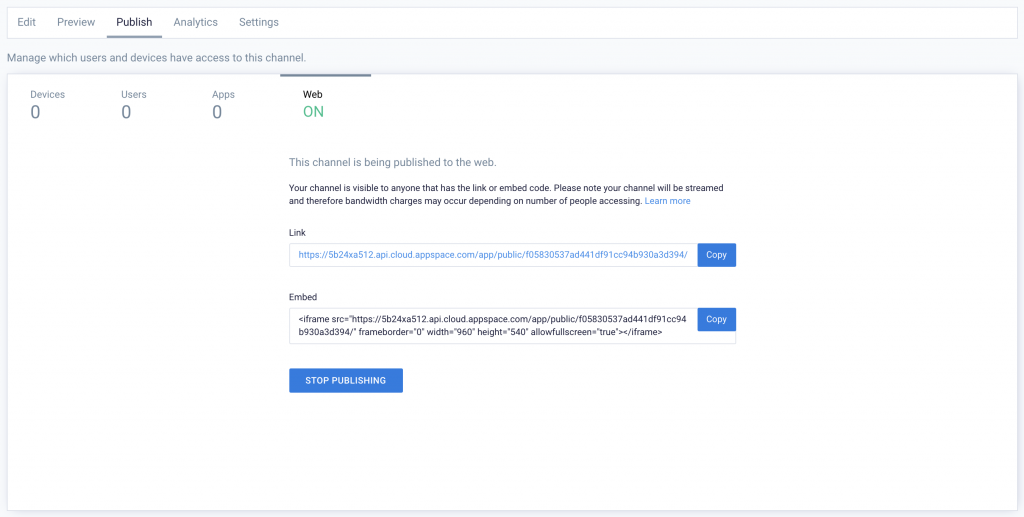
Publish and create the URL
As a publisher of a channel, you can go to the Publish tab and select the option to publish to the web from there.
- Once the Publish to Web option is enabled, the creation of the URL to share the channel is an automatic process.
- When the channel URL is created for the first time, a bit of time will be needed to instantiate all of the channel assets for availability.
- Once ready, the URL will be publicly viewable by anyone with a browser.
Share the URL
The public URL for a published channel has two sharable forms:
- Link: This is a normal link that anyone can enter into the browser to view the channel. Alternatively, this link can also be entered into the browser of a TV device so that it can stream content from Appspace.
- Embed: To display the published channel in an existing web page, the Embed option allows you to copy the embed code and paste it into an iFrame.
As content is streaming when viewed through the published web URL, be aware that this consumes bandwidth.
Congratulations!
You now have a basic understanding of how to publish content to the web.
If you would like to discover more details about each of these workflows, you can go deeper by reading through the collection of how-to documentation.
What's Next?
As a suggested next step, we recommend that you learn about publishing content to TVs and workplace devices for the best rich media experience using the Appspace App.
Alternatively, take your new found knowledge to the cloud.
Was this article helpful?